Documentation 🔍︎
How to connect to Google Analytics 4 data
-
Authenticate - Each platform will have its own way to get to the authentication screen. You will first be asked to log in using your Google credentials.
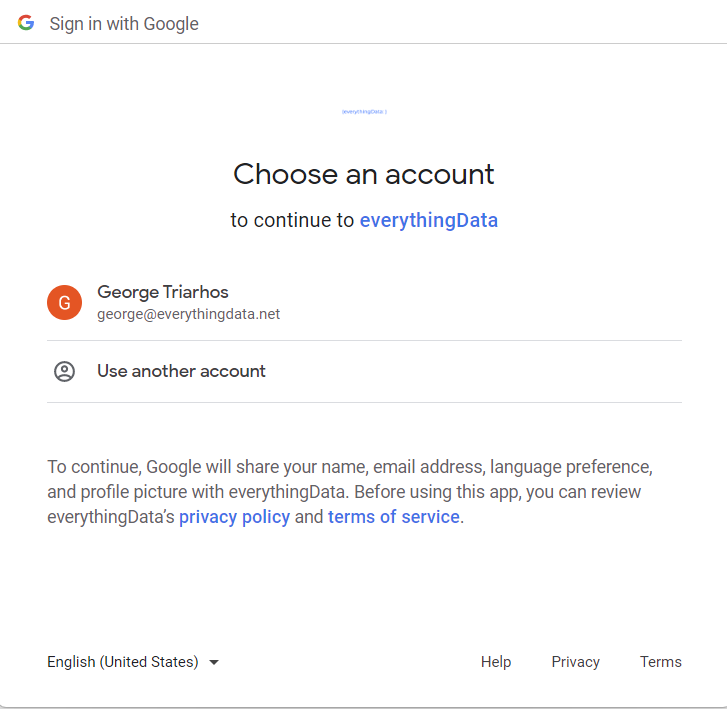
Image: Google credentials
Next you will be asked provide access to your Google Analytics 4 data
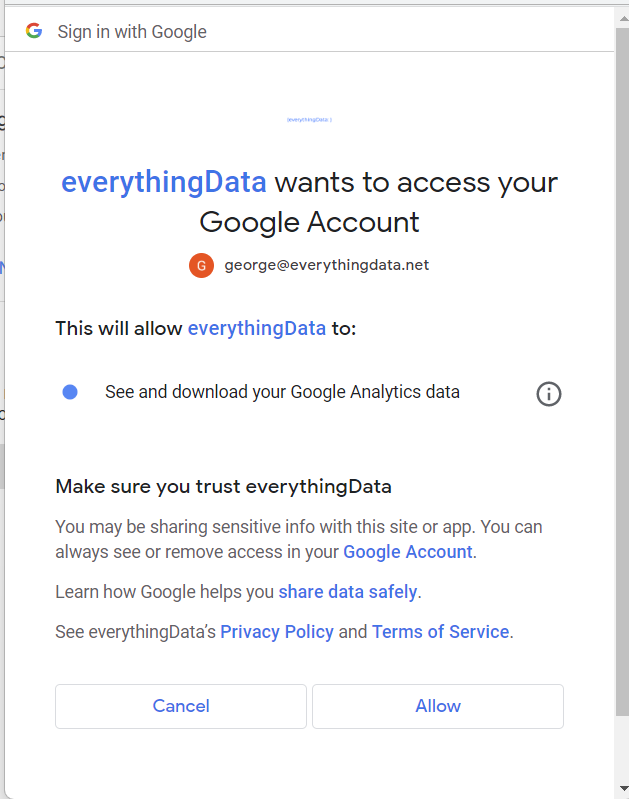
Image: Google Analytics 4 access
-
Selecting Views - After authentication, you will have the option to select one or more Google Analytics 4 views to use with everythingData. You can also select All Views.
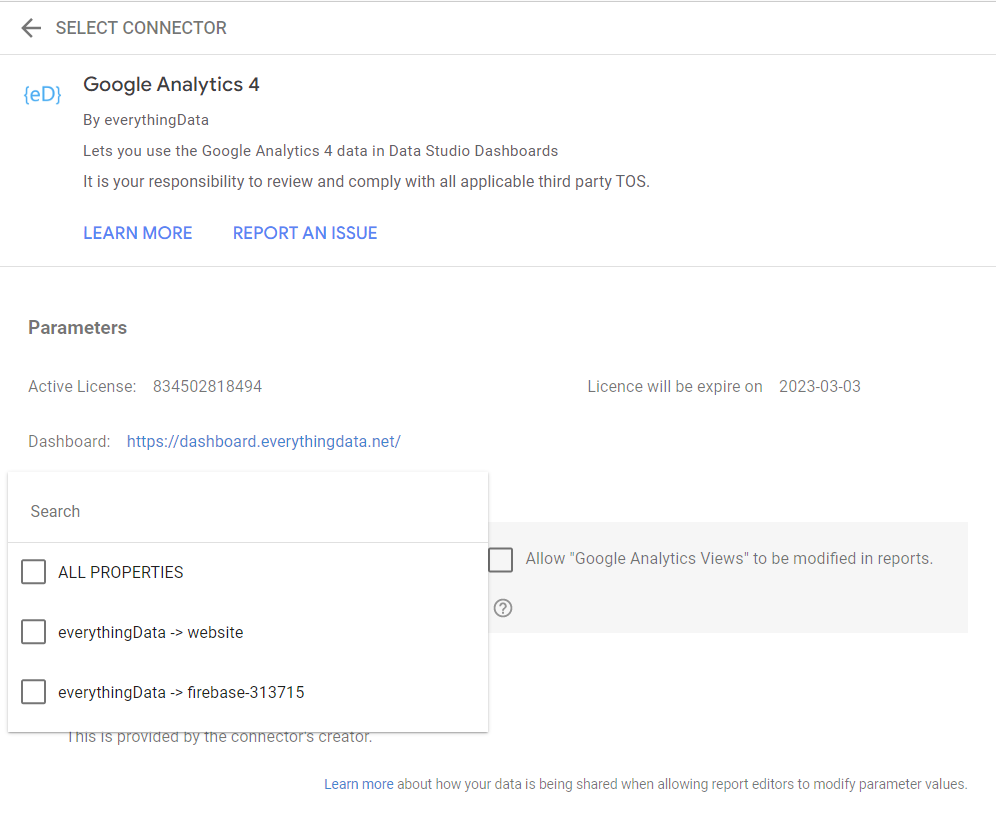
Image: View access
-
Select Dates - Returning statistics for a certain time period depend upon the platform you are using. However, for each platform it means the date in which the action was performed.
In Looker Studio, the default is 28 Days, but if you use our template the default date is a Year to Date.
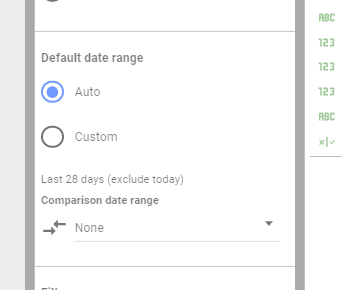
Image: Change date in Looker Studio
-
Select Fields - We have compiled over 200 fields for Google Analytics 4. You can contact support for an explanation of all the available fields.