Documentation 🔍︎
How to connect to Snapchat Ads data
-
Authenticate - Each platform will have its own way to get to the authentication screen. You will first be asked to log in using your Snapchat Ads credentials.
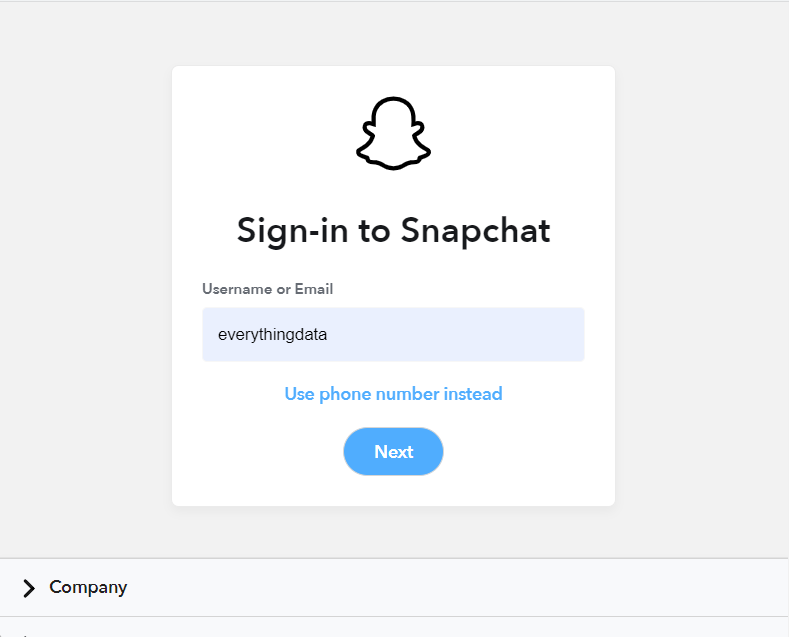
Image: Snapchat Ads email
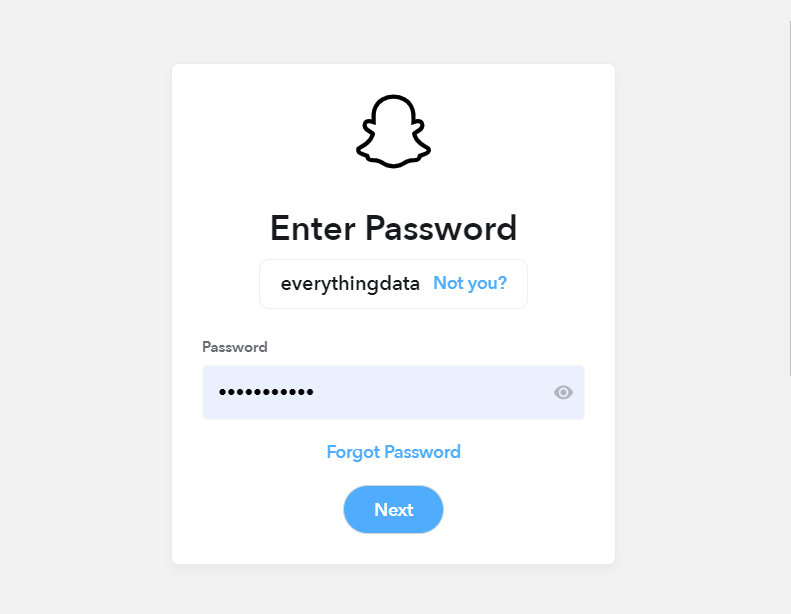
Image: Snapchat Ads password
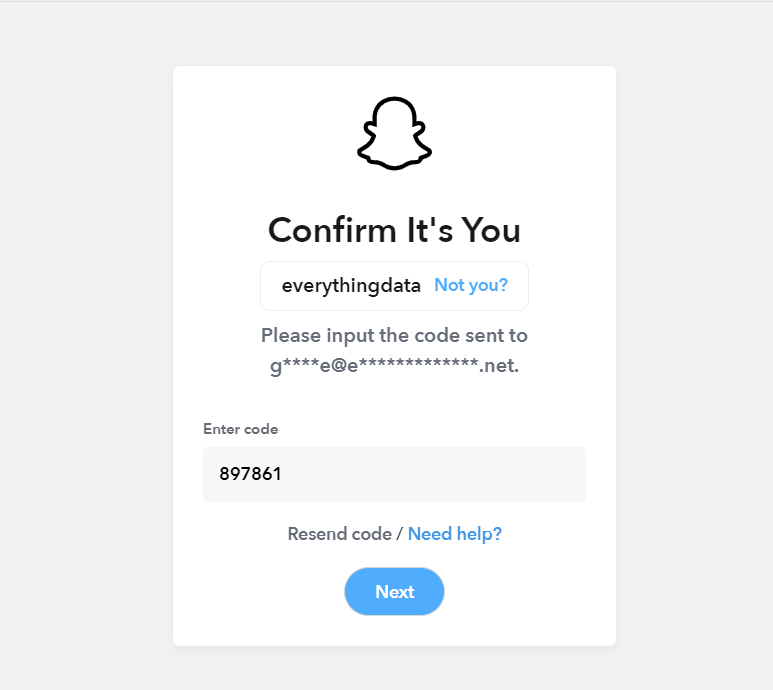
Image: Snapchat Ads confirmation code
Next you will be asked to give everythingData access to your Snapchat Ads account. Click Continue.
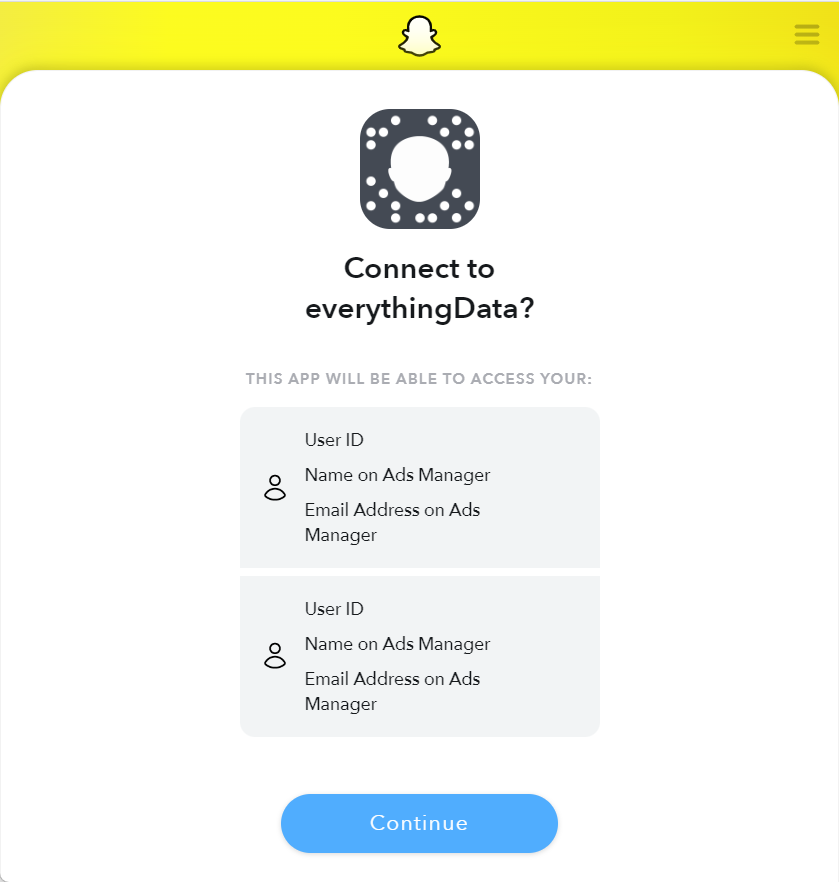
Image: Give access to Snapchat Ads account
-
Selecting Accounts - After authentication, you will have the option to select one or more of your Snapchat Ads accounts. You can also select All Accounts or All Active Accounts.
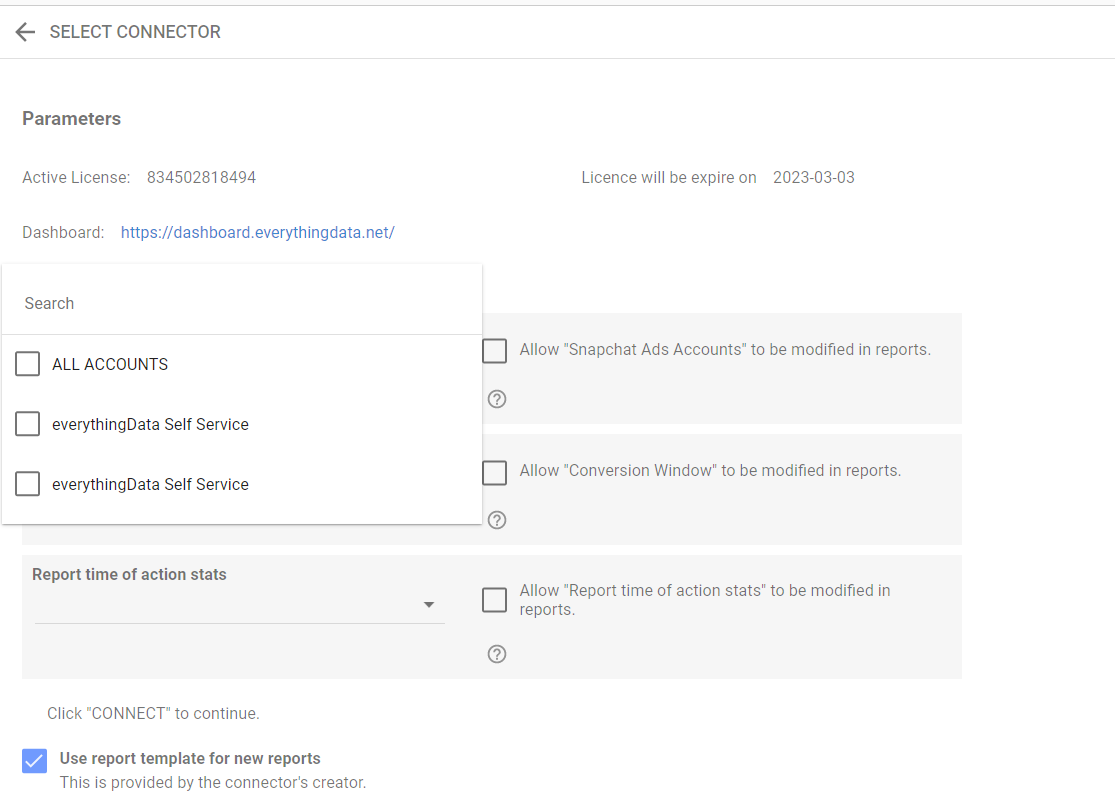
Image: Account access for Looker Studio
-
Selecting Options - In Snapcat Ads, you can analyze stats in two ways, with the Attribution Window and the Report Time.
Conversion Window is when a Snapchatter Swipes Up on an ad or performs a similar action, they enter a 28 day attribution window, in which actions made by that Snapchatter on your website or App may be attributed to the ad on which they swiped up.
Report Time determines the report time of action stats. For example, if a person saw the ad on Jan 1st but converted on Jan 2nd, when you query the API with action_report_time=impression, you see a conversion on Jan 1st. When you query the API with action_report_time=conversion, you see a conversion on Jan 2nd. The default value is impression.
-
Select Dates - Returning statistics for a certain time period depend upon the platform you are using. However, for each platform it means the date in which the action on the ad was performed.
In Looker Studio, the default is 28 Days, but if you use our template the default date is a Year to Date.
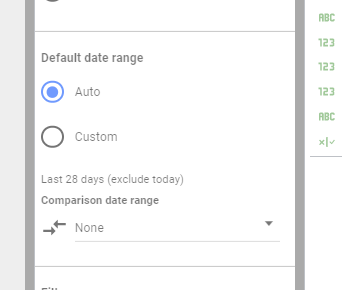
Image: Change date in Looker Studio
-
Select Fields - We have compiled over 300 fields for Snapchat Ads. You can contact support for an explanation of all the available fields.